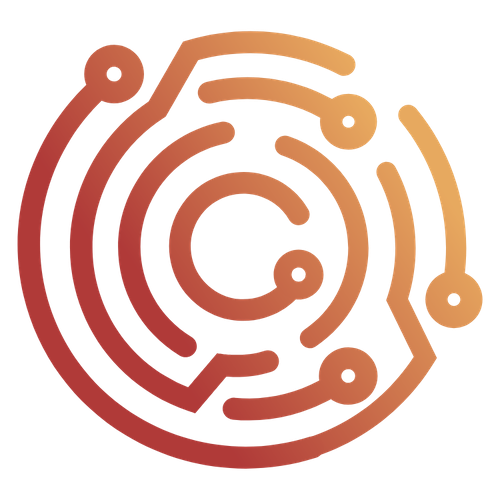Invisible Proxying for Non-Proxy Aware Thick Clients
In this tutorial you will be guided through the process of configuring desktop applications to proxy traffic through Caido.
Thick Clients
“Thick clients” refer to desktop applications installed on your computer. These applications perform the majority of their processes client-side and occasionally communicate:
- With a database server (two-tier architecture).
- With an external backend server that communicates with a database server (three-tier architecture).
While web applications that run inside a browser can be configured to use a proxy via the connection settings or an extension like FoxyProxy, non-proxy aware thick clients ignore system proxy settings and do not have proxy setting options themselves.
So, in order to pass the HTTP traffic that these thick clients generate through Caido, you will need to set up “invisible proxying”.
Invisible Proxying
In invisible proxying, Caido acts as the destination server that the thick client application is expecting to communicate with directly.
NOTE
In this tutorial we will demonstrate setting up invisible proxying using a simple Node.js script that will act as a thick client communicating with https://www.example.com/. To follow along, ensure you have Node.js installed and create a file named thick-client.js with the following content:
const url = process.argv[2];
if (!url) {
console.error("Usage: node fetch-test.js <url>");
process.exit(1);
}
fetch(url)
.then((res) => res.text())
.then((body) => {
console.log("Response:");
console.log(body);
})
.catch((err) => {
console.error("Fetch error:", err);
});To execute this script, navigate to the directory in which the file is saved to and enter:
node thick-client.js http://www.example.com/DNS Resolution
In order for Caido to capture the traffic, the domain name of a destination server needs to resolve to Caido’s listening address.
TIPS
To discover the domain/domains the thick client is communicating with, use a network traffic inspection tool like Wireshark and filter traffic by the DNS protocol.
To discover the IP address of a domain name, run the terminal command:
nslookup www.example.comThis can be done by adding 127.0.0.1 www.example.com as an entry to either:
- The
/etc/hostsfile in Linux/macOS - The
C:\Windows\System32\drivers\etc\hostsfile in Windows.
Port Binding / Forwarding
The thick client application will expect the destination server to be running on either port 80 (for HTTP) or 443 (for HTTPS).
However, ports below 1024 are considered privileged ports which only bind to services running with root/administrative privileges (some work arounds do exist).
Running Caido with root/administrative privileges is NOT recommended. Doing so will create issues later on since any resource created by Caido will be owned by the root/administrator user.
DANGER
Although this could be avoided by running Caido as root/administrator every time, doing so would expose your computer to additional risk if Caido or any dependency is compromised. DO NOT DO THIS.
Instead, we must do one of the following:
- Use port forwarding to redirect traffic intended for ports 80 and 443 to Caido's listening port (prefered)
- Use some tricks that some OS give us to bind to the port
Windows
To setup port forwarding on Windows, open Command Prompt as Administrator and run:
netsh interface portproxy add v4tov4 listenport=80 listenaddress=127.0.0.1 connectport=8080 connectaddress=127.0.0.1netsh interface portproxy add v4tov4 listenport=443 listenaddress=127.0.0.1 connectport=8080 connectaddress=127.0.0.1TIPS
View any active rules with:
netsh interface portproxy show allRemove the rule with:
netsh interface portproxy delete v4tov4 listenport=443 listenaddress=127.0.0.1macOS
To setup port forwarding on macOS, you can use pfctl (Packet Filter) to write a redirection rule in a pf.conf file.
To do this, open the /etc/pf.conf file and add:
rdr pass on lo0 inet proto tcp from any to any port 80 -> 127.0.0.1 port 8080
rdr pass on lo0 inet proto tcp from any to any port 443 -> 127.0.0.1 port 8080Reload the rules with:
sudo pfctl -f pf.confEnsure pf is enabled with:
sudo pfctl -eWARNING
Packet Filter will hijack your port 8080 and it might cause the Caido interface to stop loading on that port. Right now, the only workaround is to use the CLI parameter --ui-listen 8081 to bind another port for the UI.
TIP
On macOS, there is one workaround to bind 443 and 80 without root: you must listen on all interfaces (0.0.0.0). If you setup Caido that way, you won't have to deal with port forwarding.
We do NOT recommend doing this in untrusted networks since this allows ANY computer on the same network as you to proxy through your computer.
Linux
You can use use iptables:
sudo iptables -t nat -A PREROUTING -p tcp --dport 443 -j REDIRECT --to-port 8080
sudo iptables -t nat -A PREROUTING -p tcp --dport 80 -j REDIRECT --to-port 8080TIP
On Linux, you can grant a binary the permission to bind to 443 and 80. You have to run: sudo setcap 'cap_net_bind_service=+ep' ./path/to/caido-cli.
If you are using the Desktop application, make sure you grant that permission of the CLI not the desktop application. Usually it will be found under resources/bin/caido-cli in your installation directory.
Enabled Invisible Proxying
By default, invisible proxying is disabled. To enable it, click on the ⋮ icon to the right of the Instance you want to apply a custom listening address to and select Edit.
Then, expand the Advanced settings and check the Enable invisible proxying checkbox.
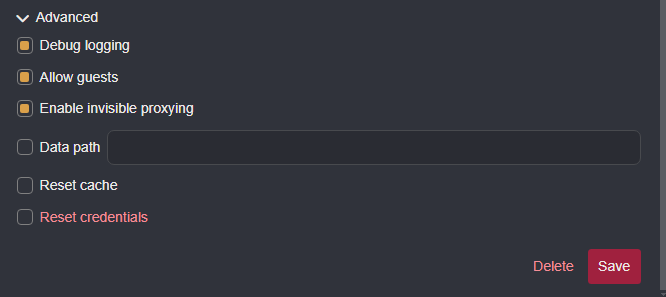
DNS Rewrite
The target domain will now resolve to Caido. However, Caido will also resolve the domain to itself, since DNS queries will check the hosts file before being sent to a resolver.
In order for Caido to pass the request along to the actual destination server, you must create a DNS Rewrite rule to preserve the original IP address of the target domain.
To access this feature, click on your account icon in the upper-rightmost corner of the Caido window, select Settings, and click on the Network tab.
Click on the + Add Rewrite button to create a new rule.
Check the Use static IP checkbox and providing the IP address in the Redirect to static IP input field.
Next, add www.example.com to the Included Hosts list and click the + Create button to save the rule.
TIP
Glob syntax (*) is supported to account for varying subdomains and top-level domains/extended top-level domains.
Testing
Now, run the script:
node thick-client.js http://www.example.com/TIP
You may need to flush the DNS cache.
ipconfig /flushdns